Free Forms: How To Create A Free Form Using Campaignware?

Filling in online forms has become a part of everyday life for many of us, but do we appreciate the value of a form and how versatile this document can be? For many of us, the answer is no, as we become more desensitised to filling in countless forms to sign up to websites, pay for goods online, use social media tools, and so much more.
But understanding how to use form makers can give you access to the powerful features of online forms, allowing you to conduct valuable market research and optimise your customer engagement process.
This article discusses how you can use online form creators as a google forms alternative to build your forms, including a guide to the benefits and features of a successful form.
What is a form?
Before we begin, let’s go over the basics. A form is a physical or online document that aims to gather information from its users.
Forms can present their users with a series of questions or statements, requiring them to respond to them according to the question type. There are several types of questions on a form, from closed-ended yes or no questions to asking participants to rank their responses according to the Likert Scale.
Schools, companies, employers, and charities can use basic business forms to collect data. Still, they can also use forms as a base to perform advanced analytics by analysing responses to quizzes, feedback surveys, and more.
Alternatively, users can use forms to sign up for websites and subscriptions, pay online, enter prize draws, and apply for jobs.
The benefits of using forms
Depending on the purpose of your form, the benefits can vary. For example, a form used as a base for a geography quiz may have several benefits, such as increased engagement or accessibility from a form used to process new signups to a website or subscription service.
Regardless of the purpose of your form, there are lots of set benefits that you can experience by using this powerful tool. Here are some examples:
1. Better data handling
Paper forms potentially present a data security risk if companies and users misplace their physical copies. This is especially risky if these forms contain sensitive or personal information.
Filling in a form via remote means allows you to grasp your data handling better. Online form builder software allows you to digitalise your data and automatically manage them via CRM systems and cloud storage.
2. Remote access
Whether or not we like it, the world is becoming digitalised. Your customers are likely to have access to a computer, tablet, or mobile phone that facilitates most of their shopping, browsing, and brand interactions.
With a secure online form, you can provide remote and instant access to your users, allowing them to fill in your mobile form with a few taps. This also reduces the need for paper copies, helping you contribute to more sustainable practices.
3. Cost-effective
Online forms are a good way of scaling your engagement in a cheap yet effective way. Allowing your users to access an online form means that users aren’t required to have face-to-face or over-the-phone interactions with market researchers or employees.
This means you don’t need to outsource and can streamline your customer and user interactions. By posting an online form to your website, emailing a link, or providing a QR code attached to a product or menu, you can accelerate your form responses with little to no cost.
The features of successful forms
Whether you’re creating a quiz, survey, sign-up, or evaluation and feedback form, there are some defining features you’ll need to include to ensure that your form is as successful as possible. Here are some features of a successful form:
1. Accessible
Accessibility is critical to a successful and functional form. Powerful forms don't need to overwhelm the user with lots of information and countless questions; you can still provide an engaging and informative experience by ensuring that users can quickly scan a page and understand what they need to do.
Your quiz, signup, or survey questions must be clear, concise, and understandable for several educational backgrounds. Accessibility also refers to the ease with which users access their form. That means they should easily pick out the form on your website, via email, or by scanning a QR code that takes them immediately to the feedback or sign up form.
2. Quick
Unless you're filling out an employment application or conducting an extensive data collection for a market research project, your online form should be quick and easy to complete. Ensuring that you choose a form or survey template that enables users to include their data by briefly skimming the page may encourage users to complete their form.
Building forms that are quick to complete is essential for gaining more customers with signup forms. Long forms that demand lots of different information may deter customers from further engagement.
3. Functional
One of the benefits of using online form builders is that users can benefit from a higher degree of functionality. Functionality refers to the form working and serving its purpose. Form functionality typically ensures that users can easily input their answers by typing or selecting the correct option from a multiple-choice list.
Regardless of how this looks for your form, a highly functional form that allows users to easily input their information can encourage them to complete and submit their form.
4. Design
Successful forms are ultimately forms that look more attractive. That means the form’s design needs to be a priority when creating your form with Campaignware. Using a form template that subverts the standard Google sheet format and offers a more innovative approach can encourage your form fillers and quiz takers to complete their online forms.
Where can I use online forms?
Forms are pretty versatile, meaning you can use them for many different uses. Whether you’re collecting qualitative or quantitative data, online forms allow your participants to provide various short and long-form answers that provide you with tangible results. Here are some ways you can use forms to improve your administrative and research processes:
- Request forms.
- Consent forms.
- Contact forms.
- Job application forms.
- Event registration forms.
- Employee satisfaction surveys.
- Reservation forms.
- Post-event surveys.
- Customer feedback form from website visitors.
- Customer satisfaction survey.
- Employee evaluation form.
- Online payment forms for shopping.
- Saving payment information for faster checkout.
How to create a form using Campaignware?
Here is a guide to using Campaignware’s advanced features and online form creator to create a great online form:
Step 1: Select your template
Depending on your payment plan, you may have access to different templates. If you select the free option, you have access to many different templates to create striking forms completely free of charge. Premium plans give you access to several advanced options like job application forms that allow your participants to upload PDFs.
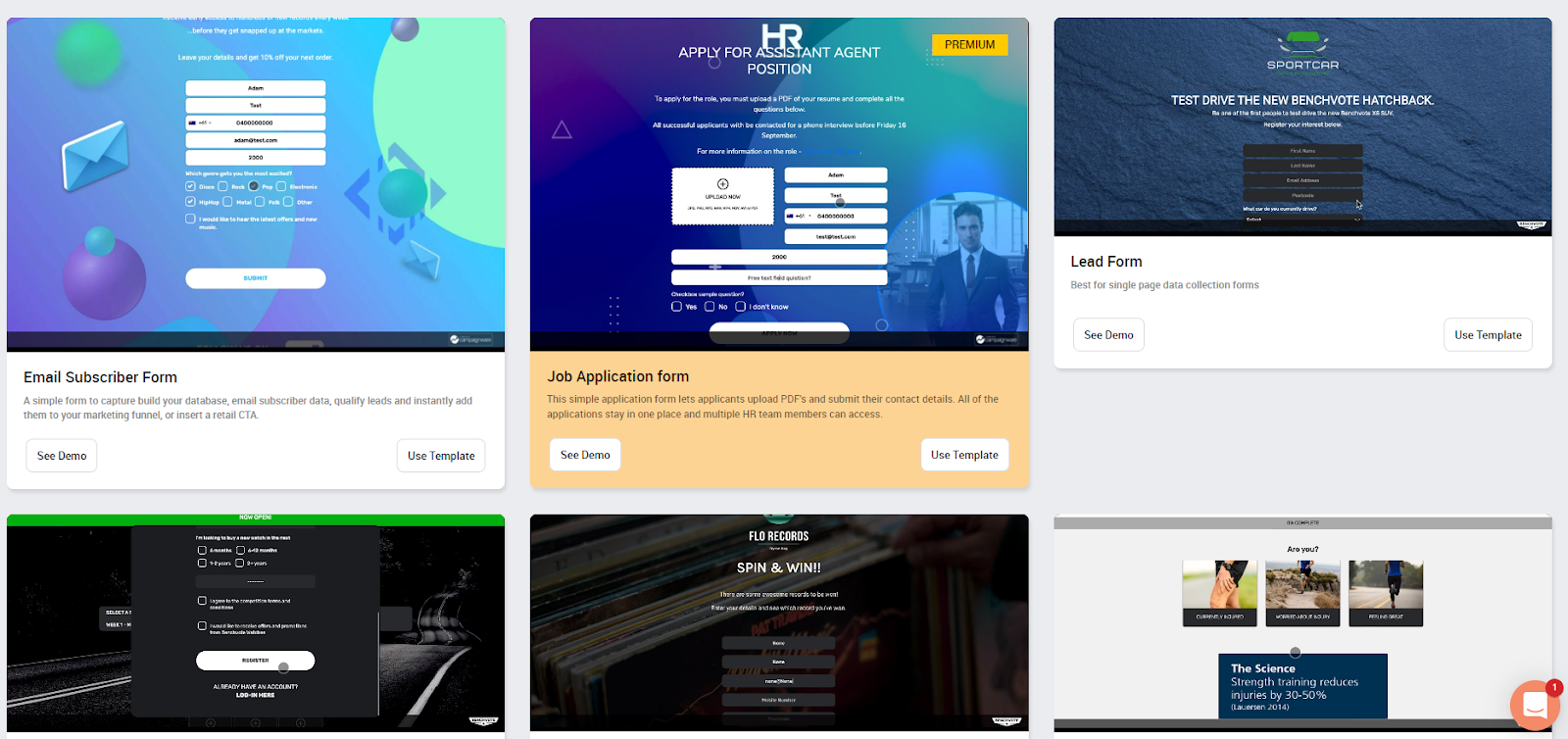
However, you can still select a great template from the list of free options. To choose the best template, you should consider the following:
- The goal of your form.
- The type of users that will complete it.
- What information are you hoping to gain?
- How long does it need to be?
- What kind of questions will it have?
Knowing this before your selection ensures that you use a template that optimises your data collection.
Step 2: Personalise your opening page
Once you’ve selected your template, you’re ready to get started. Your first task is to include the general design of your campaign.
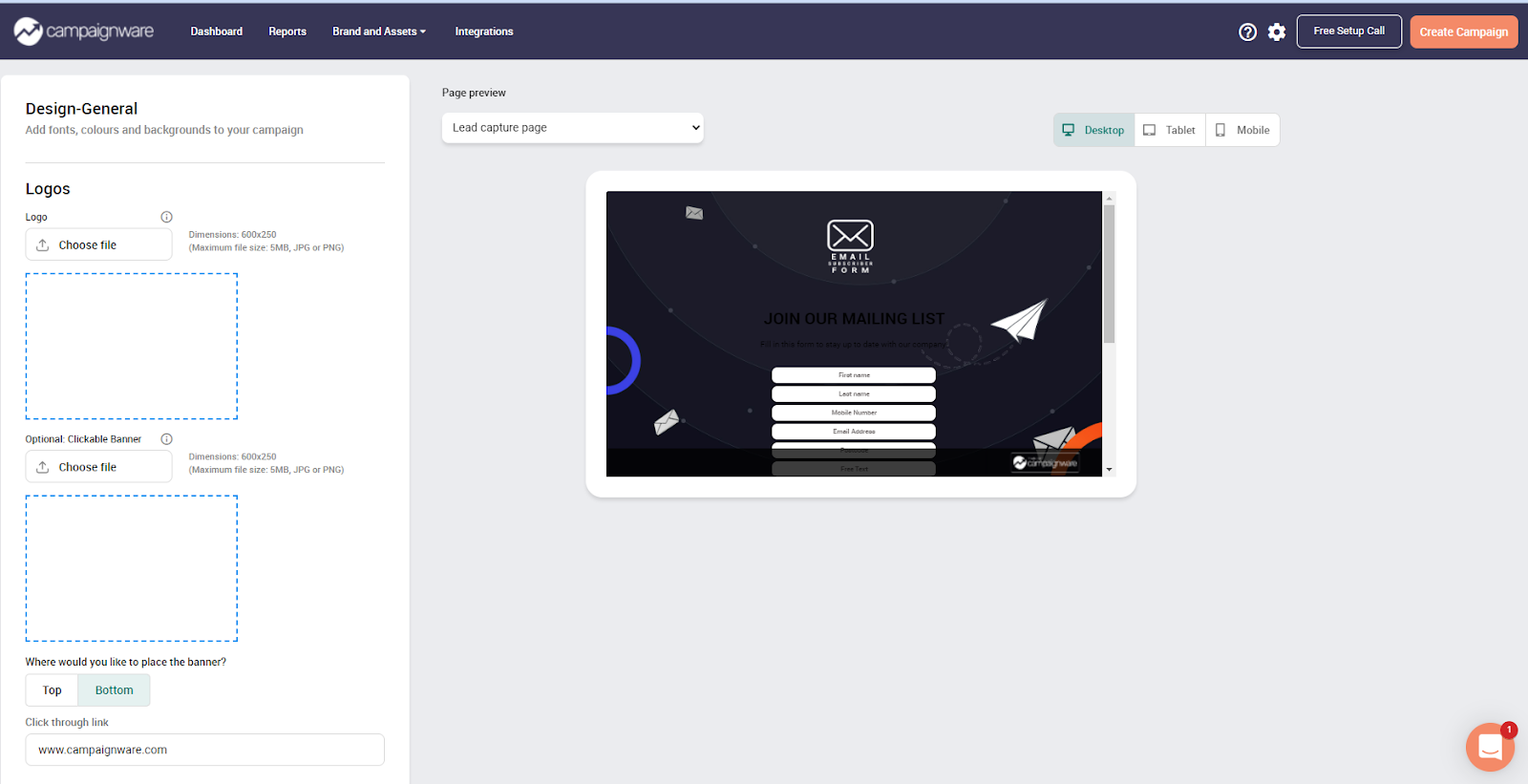
This is your opportunity to include your unique brandings, such as your logo, colour scheme, and internal links, and manage how your page looks on tablets, mobile phones, and computers.
Step 3: Enter your campaign copy
The campaign copy is your chance to grab your participant's attention. In this section, you can set your language preferences, include the name and title of your form, and hook the reader with a small paragraph that introduces your form.
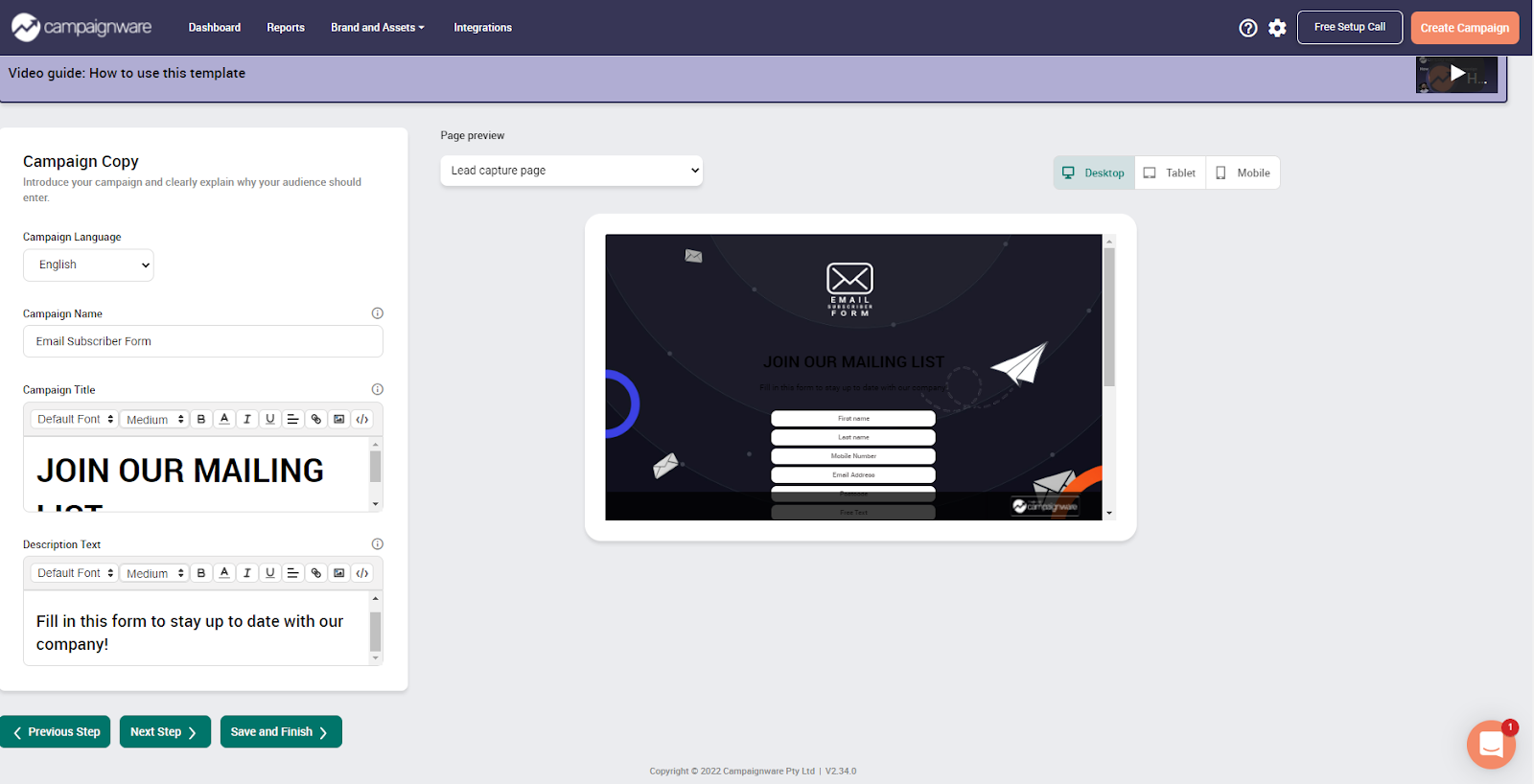
It would help if you considered including short sentences that explain why filling in the form is beneficial to the user.
Step 4: Include your lead capture page
If one of your main goals is to generate leads with your form, this is an integral part of your online form.
This page allows you to include the following fields to gather information from participants:
- First and last name.
- Phone number.
- Email address.
- State.
- Address.
- Postcode.
- T&C checkbox.
- Membership leads.
- Lead opt-In checkbox.
The simple toggle options allow you to switch these from on to off, depending on your preferences.
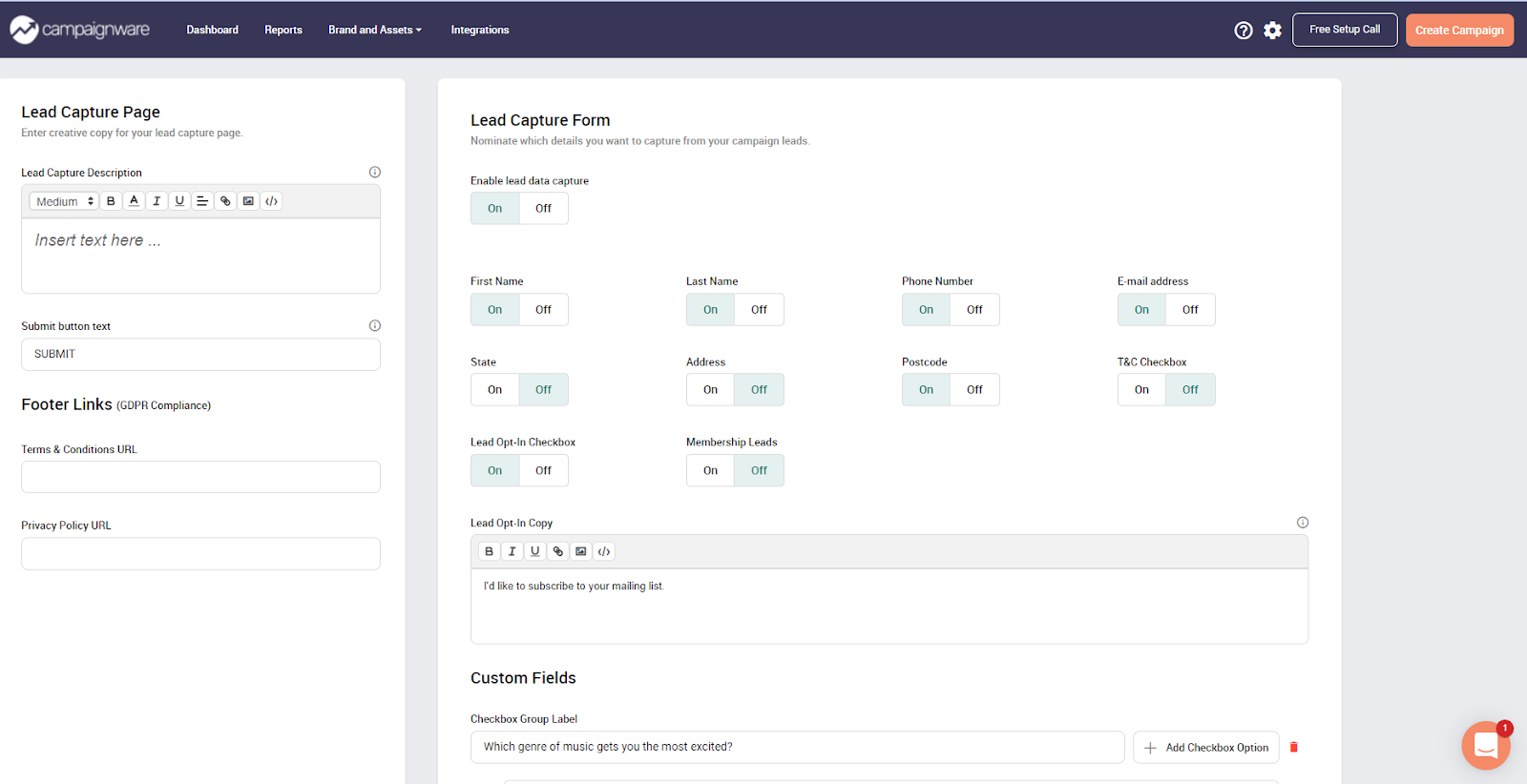
This is also where you include your custom field types and the relevant stamens or questions with answers. Your form fields can consist of checkboxes, dropdowns, text fields, and radio buttons.
Step 5: Enable your sharing options
Social sharing is essential to helping your form reach wider audiences. This section can set your sharing preferences from social to viral sharing, including points per social media site.

You have control to set these preferences on and off depending on the purpose of your form.
Step 6: Set your publishing settings
To give you ultimate control, you can set your publishing preferences with Campaignware’s tools. You can select your exact live date, including the start time and preferred end date. Depending on your personal preferences, you can also turn event tracking on and off.
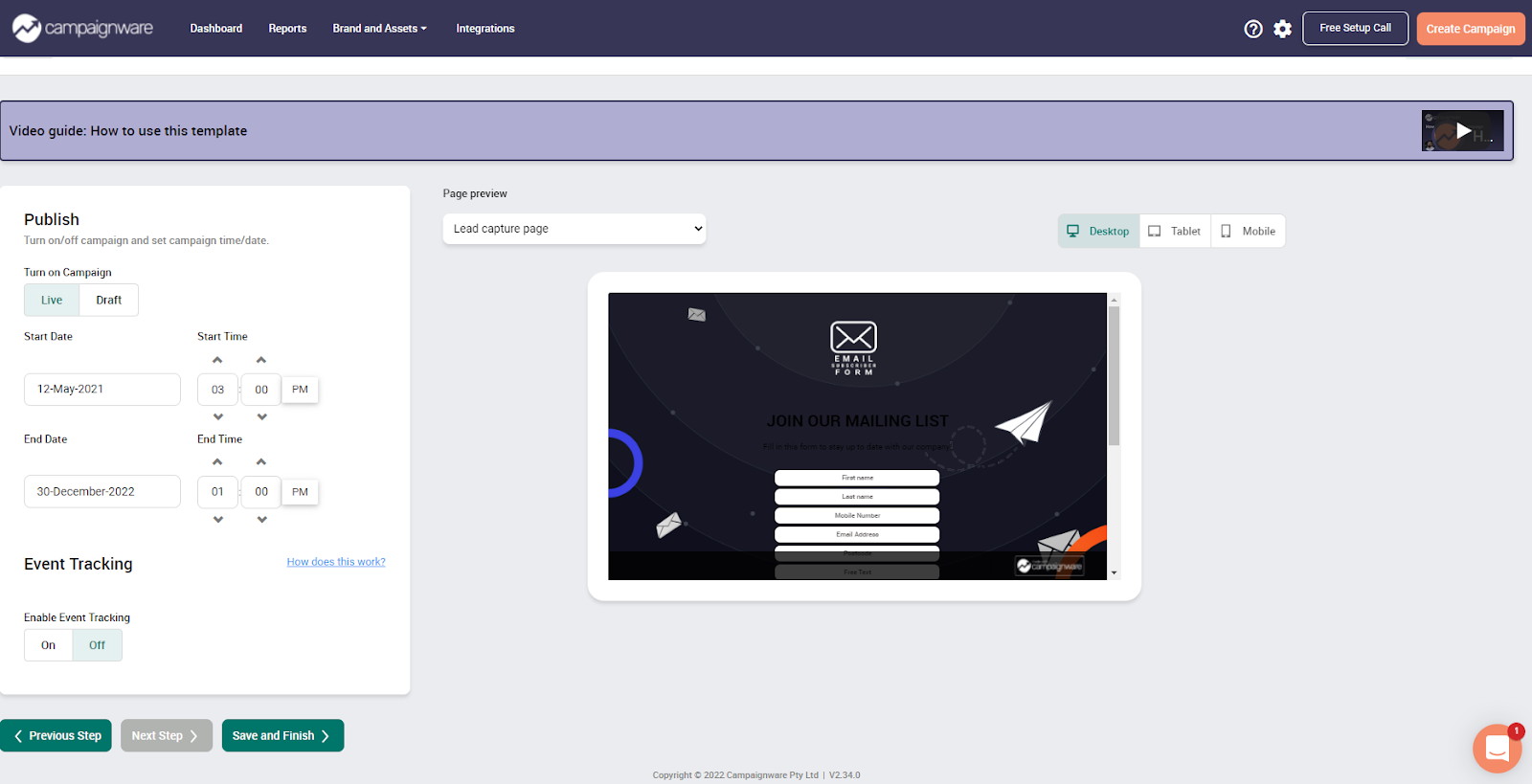
Are you looking for free forms? With Campaignware, it's fast and easy, and you can try it out for free. Plus, did we mention that there's no coding required. Connect your form with over 2000+ apps like MailChimp, HubSpot, Slack, Salesforce, Airtable, + more. Get started today with Campaignware and access our pre-made online form templates.
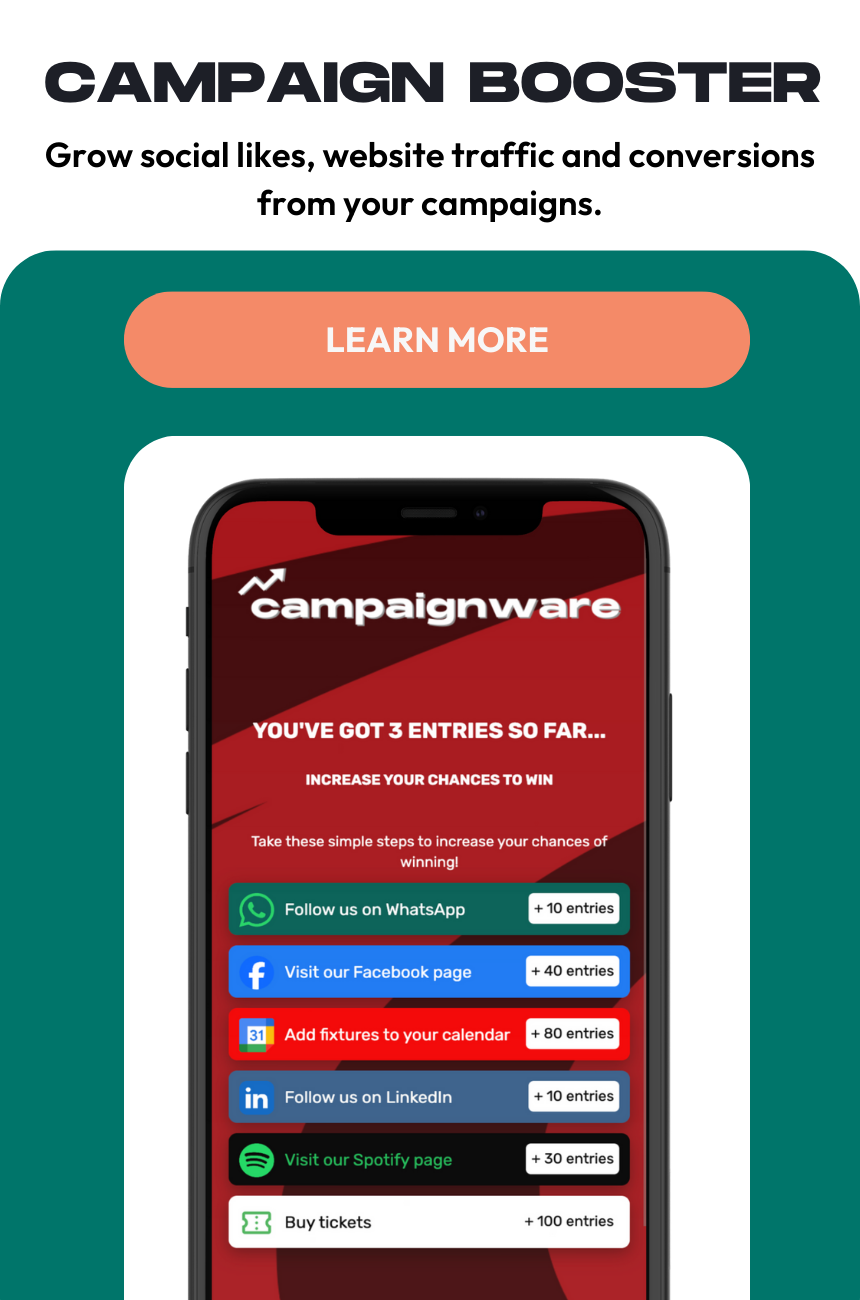

%2520%2520(800%2520%25C3%2597%2520600px)%2520(4).png)
%2520%2520(800%2520%25C3%2597%2520600px)%2520(2).png)
%2520%2520(800%2520%25C3%2597%2520600px)%2520(3).png)